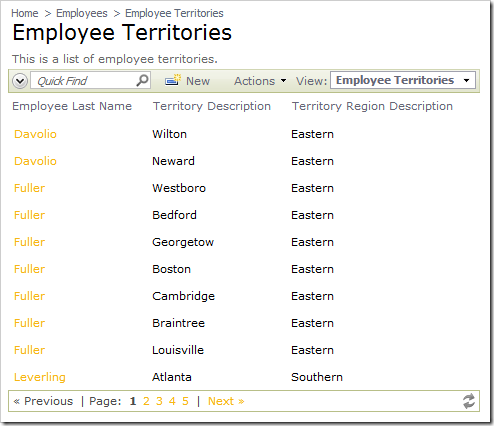Grid and data sheet views show the number of items per page, as well as allow the user to change the number of items displayed and refresh the view, using the controls in the bottom right corner of the pager.
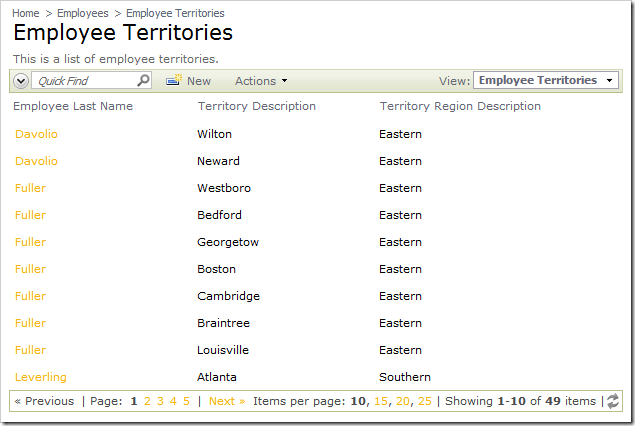
The page size information takes up a significant amount of space in the pager. You may wish to have a more compact presentation of the pager.
Start the Project Designer. In the Explorer, double-click on Employees / Employee Territories / container1 / view1 node.
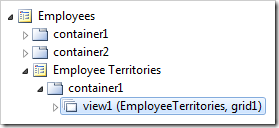
Change the following property:
| Property | New Value |
| Show Page Size | False |
Press OK to save the data view. On the tool bar, click on Browse to generate the application.
When the web app opens in your default web browser, navigate to the Employee Territories page. The data view is now compact — it no longer displays the page size information.