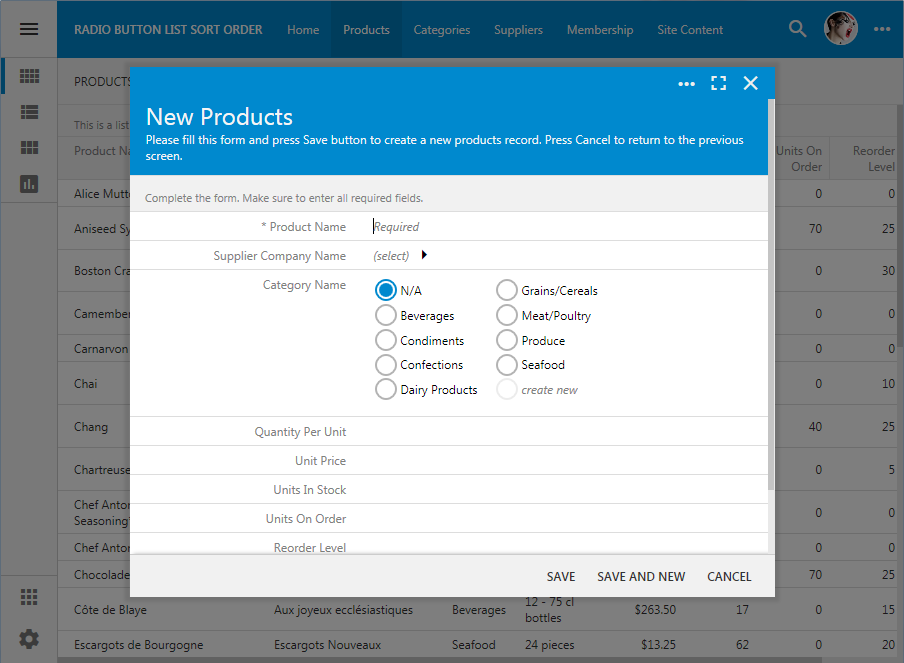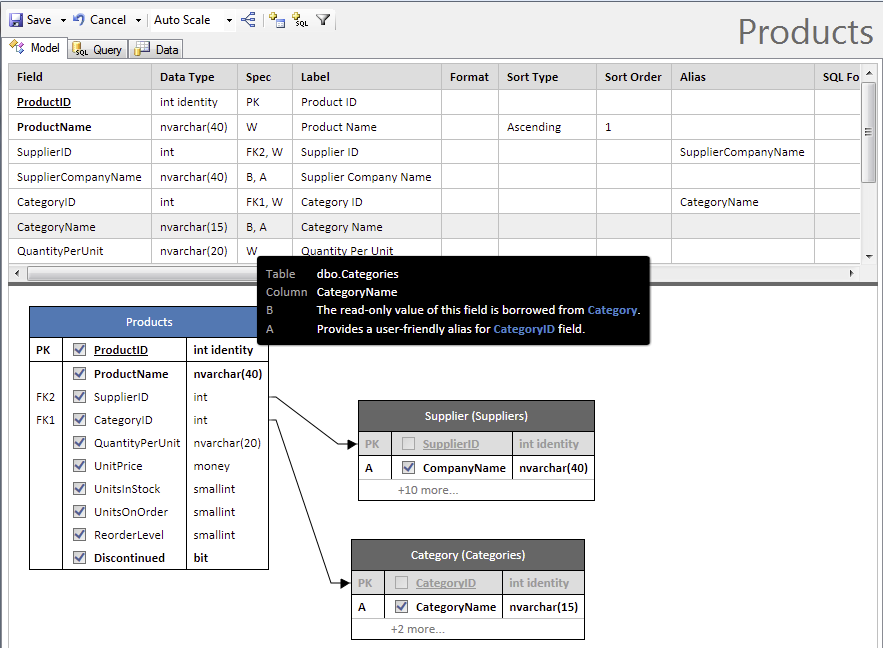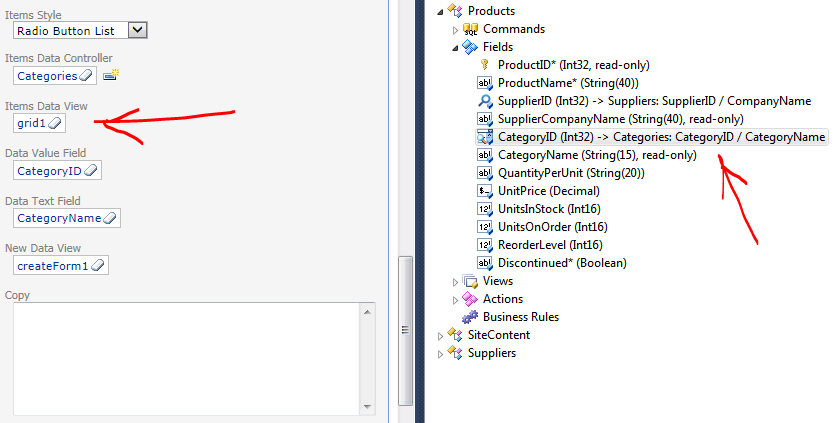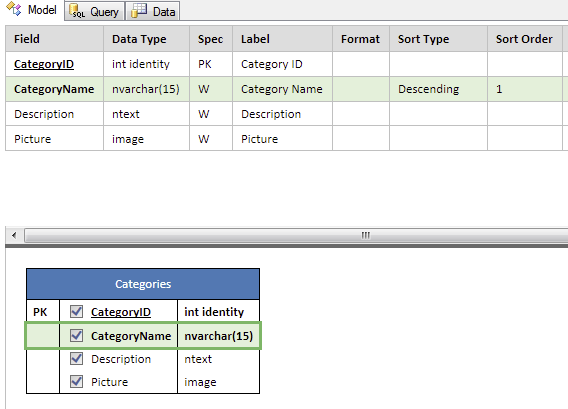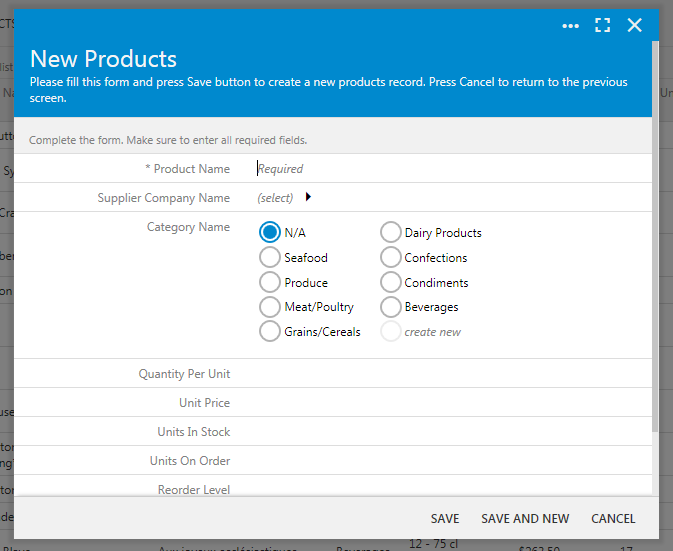Tuesday, February 12, 2019
Sort Order of Item in Data Lookups
This is the view createForm1 of Products controller. Lookup field CategoryID is configured as a radio button list. Each list item represents a row from Categories lookup table. Items are sorted in an alphabetical order.
The data model of Products controller is based on the table with the same name. A foreign key consisting of CategoryID column is referencing Categories table. Field CategoryName is borrowed from Categories table to be displayed as an alias of Products.CategoryID.
If a dedicated model for Categories table is created, then the app builder will produce a corresponding controller and configure Products.CategoryID field as a lookup.
App builder will set Items Data Controller property of CategoryID field to "Categories", Data Value Field to "CategoryID", and Data Text Field to "CategoryName". Both fields are referencing the fields of the controller specified as a source of items.
Field Items Data View property is left blank by default.
You can set up sort order and sort type directly in the Categories model. For example, you can configure the model to sort categories in descending order.
Alternatively, select Categories/views/grid1 view and enter "CategoryName desc" without quotes in Sort Expression property.
Generate the app and observe the new sort order of categories in the lookup.
Note that the custom sort order will also apply to any other style of lookup.
If a dedicated model for Categories table is created, then the app builder will produce a corresponding controller and configure Products.CategoryID field as a lookup.
App builder will set Items Data Controller property of CategoryID field to "Categories", Data Value Field to "CategoryID", and Data Text Field to "CategoryName". Both fields are referencing the fields of the controller specified as a source of items.
Categories will be ordered by CategoryName when selected from Categories table if Items Data View is not specified.Set Products / Fields / CategoryID / Items Data View to "grid1". This will force your app to take into account the sort expression of Categories/views/grid1 view. If the sort expression is specified, then the items will be ordered accordingly.
You can set up sort order and sort type directly in the Categories model. For example, you can configure the model to sort categories in descending order.
Alternatively, select Categories/views/grid1 view and enter "CategoryName desc" without quotes in Sort Expression property.
Generate the app and observe the new sort order of categories in the lookup.
Note that the custom sort order will also apply to any other style of lookup.
Consider adding a numeric column to Categories table to have a a data-driven custom sort order.