Code On Time applications now support multiple value adaptive filters that can be activated from the context menu of a columns in a grid view and in a search bar.
The screen shot below shows new Filter option in the context menu of Category Name column or the Products page.
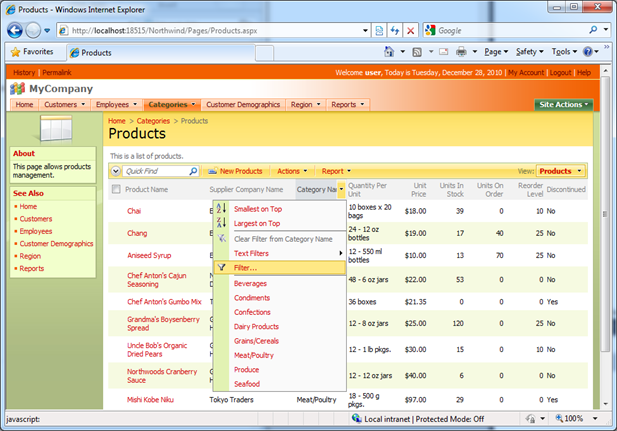
The menu option will activate a a selection window similar to the one below.
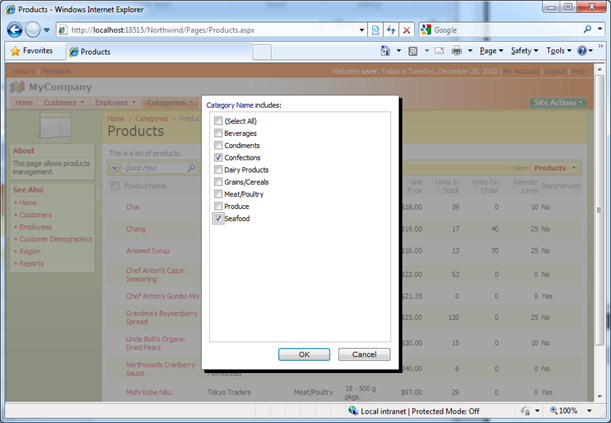
Displayed options are sensitive to the presence of other filters. The window automatically adapts the list of available options.
Here you can see the products filtered by Category Name and Supplier Company Name. Both fields are filtered by multiple values.
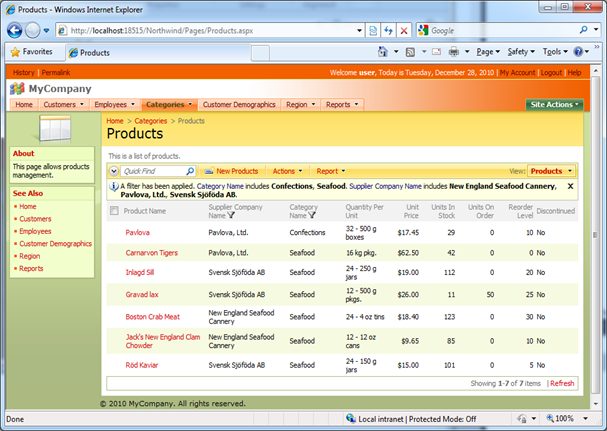
If you activate the search bar by clicking on the arrow next to the Quick Find field then the new “include” function is selected in the relevant search parameter. Click on any of the filter options in the search value field of a parameter to activate the option selection window.
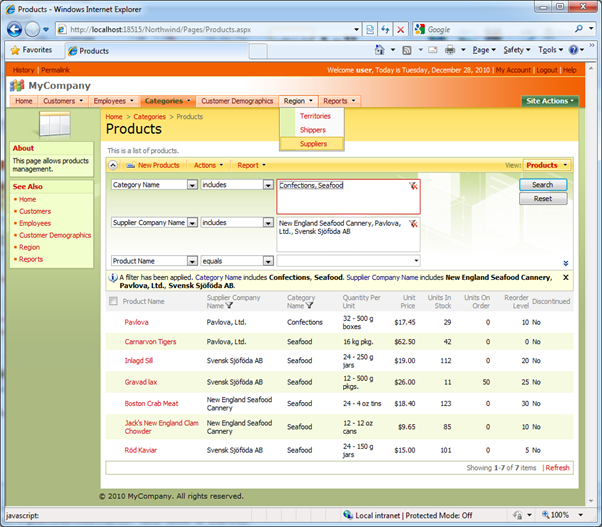
Notice that options presented in the selection window are sensitive to search criteria entered on the search bar if the window has been activated from the search bar.

Multiple value filtering works with all data types including numbers and dates. The next screen shot shows products further restricted to those with Reorder Level of “0” and “10”.
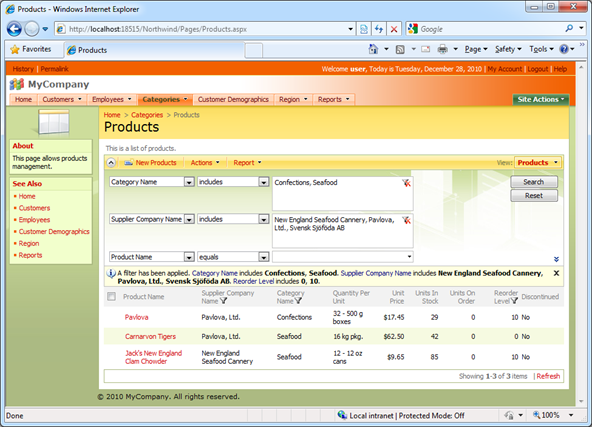
Users can collapse the search bar and further refine the search results using the Quick Find search box.
Multiple value filtering significantly simplifies development of data aware applications and saves tremendous amount of time required to develop a similar functionality from scratch. Multiple value filtering requires no programming and is automatically available in all views of your application.